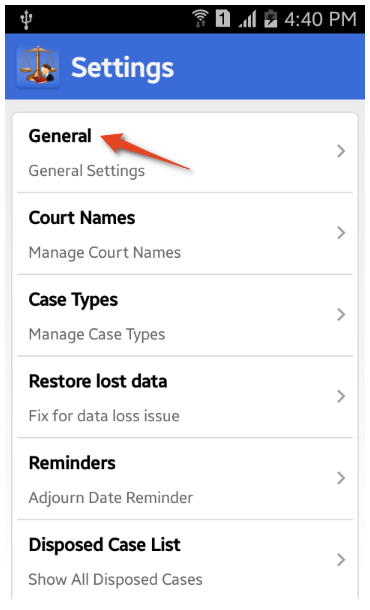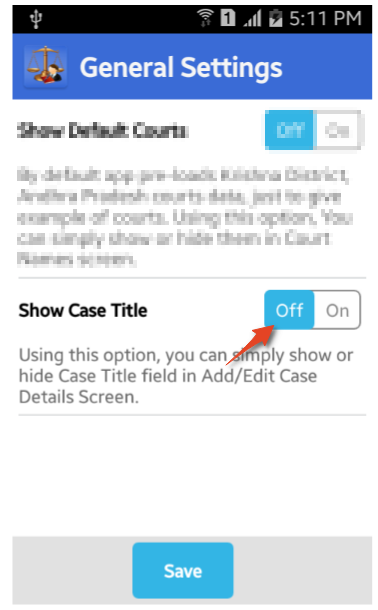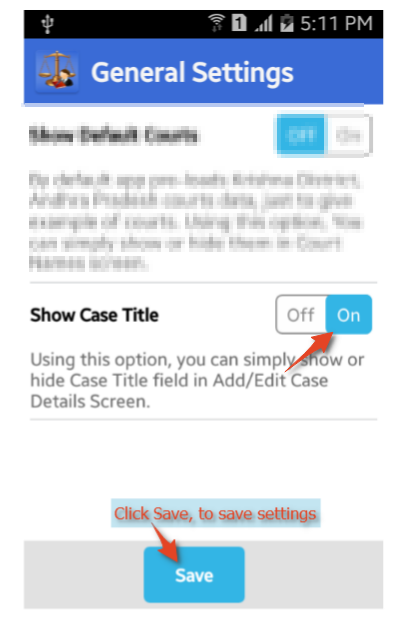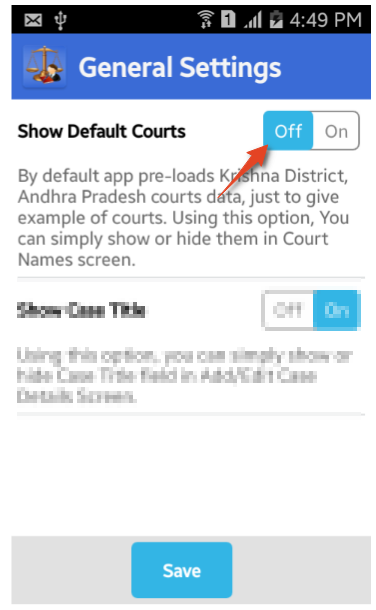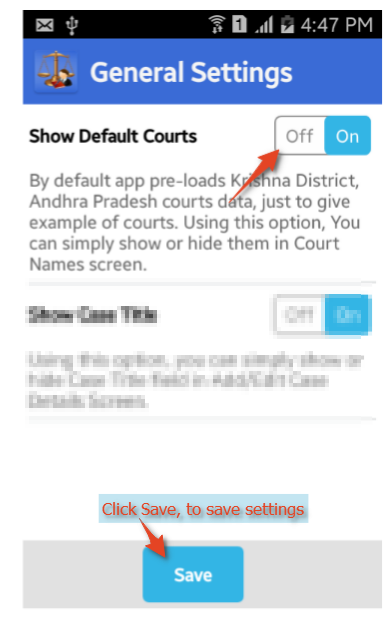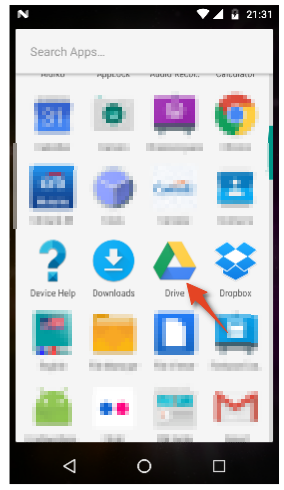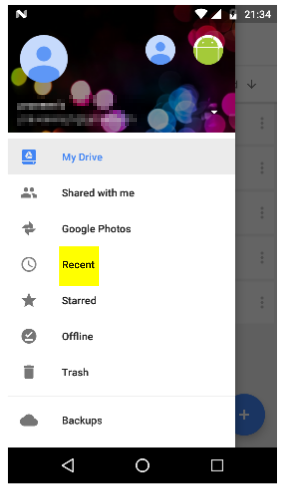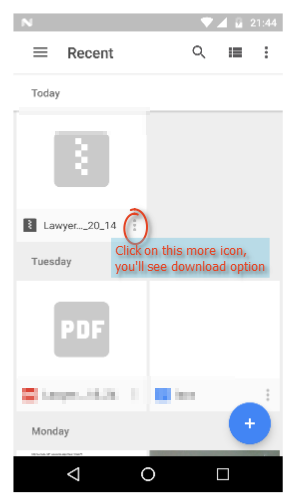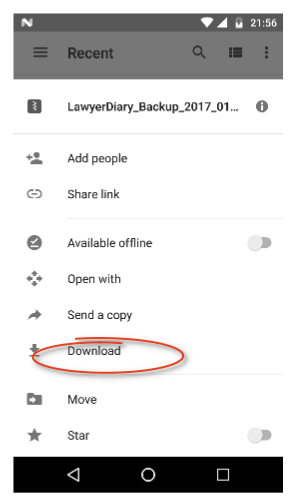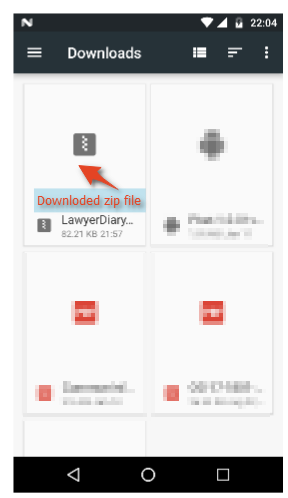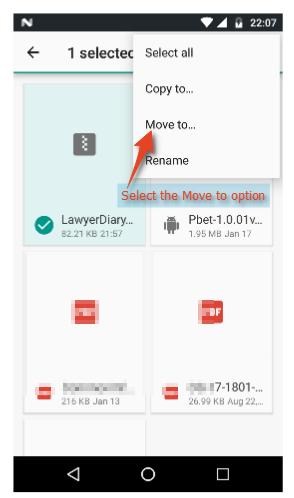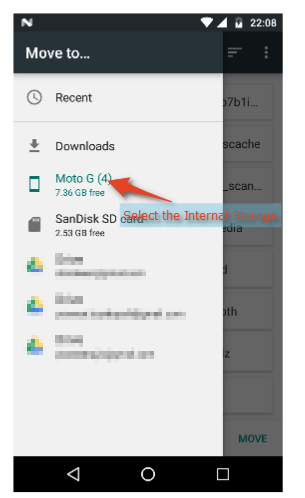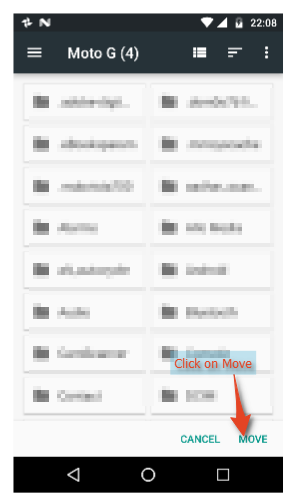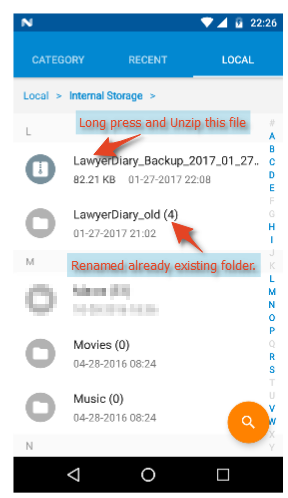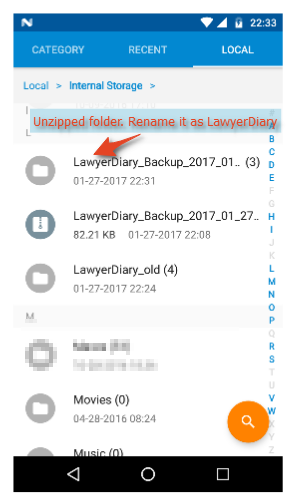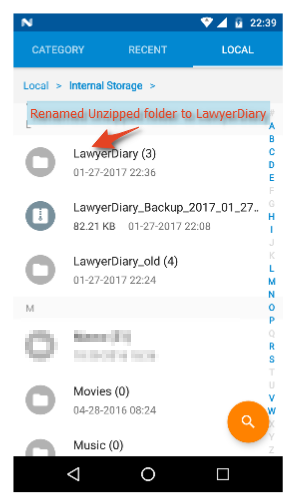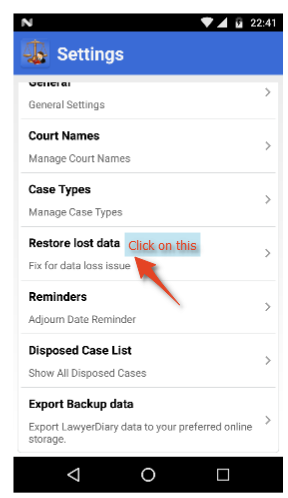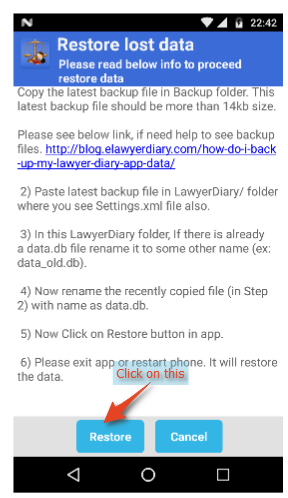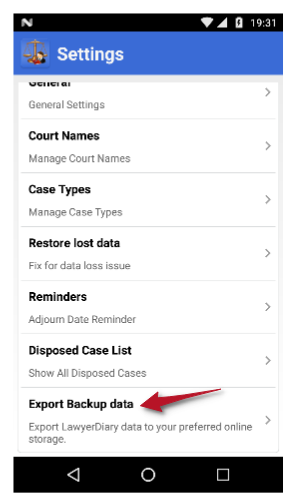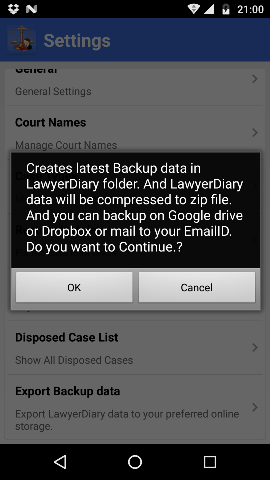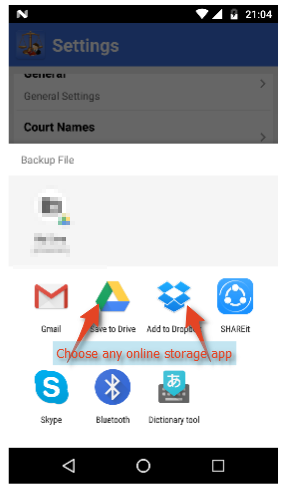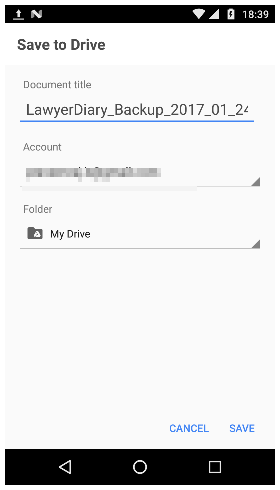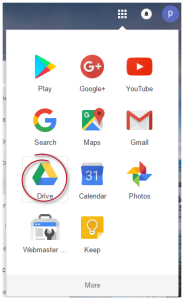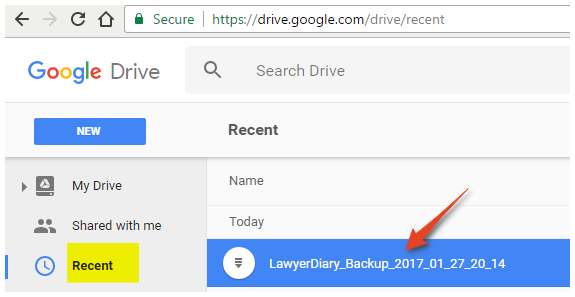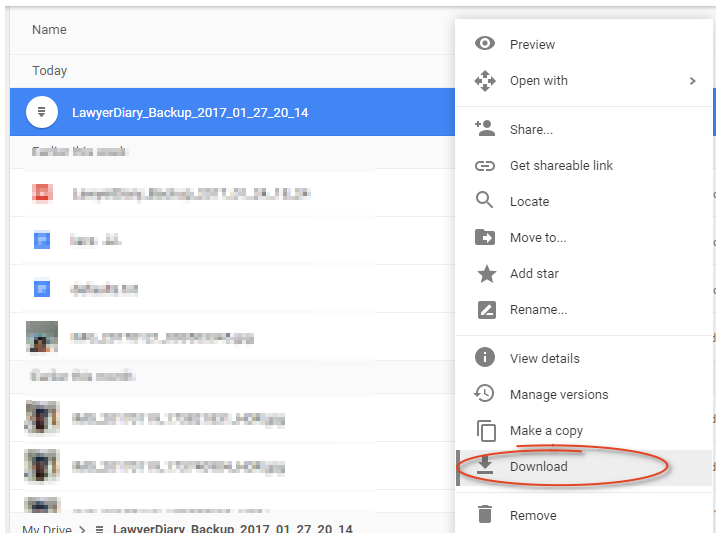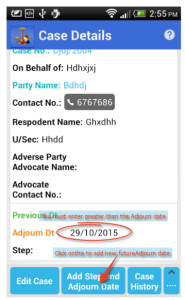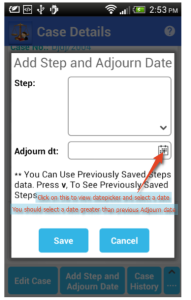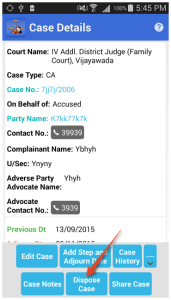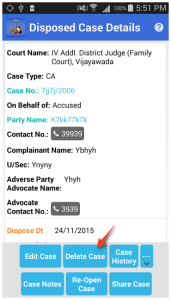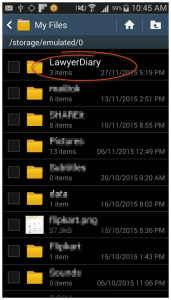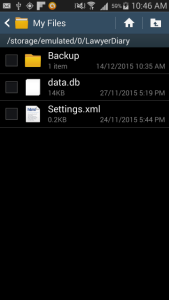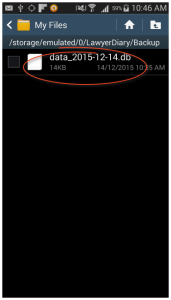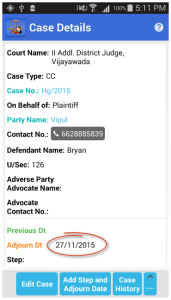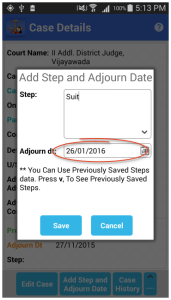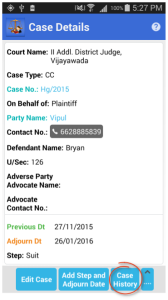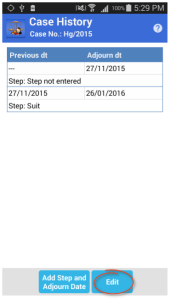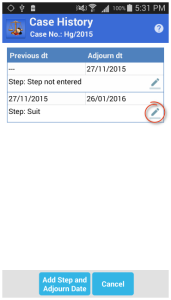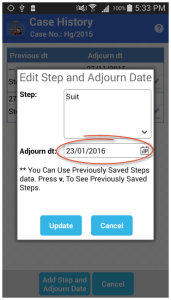Hi All,
If you not able to follow below steps, Please click this link For help regarding Restore lost data.
We’ve released latest app version 1.0.36 recently. Though we’ve tried our best to make it worth for all users. We see few users facing data loss issue after update. In this post we’ll give details about restore lost data after updating. Please follow below steps.
Step 1 : Please go to File Explorer-> Select Internal Storage -> open LawyerDiary folder. If there is already a data.db file. Long press on it you’ll get options to rename it. Click on rename and then rename it to some other name (ex: data-1.db).
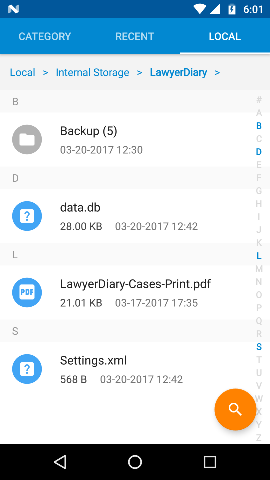
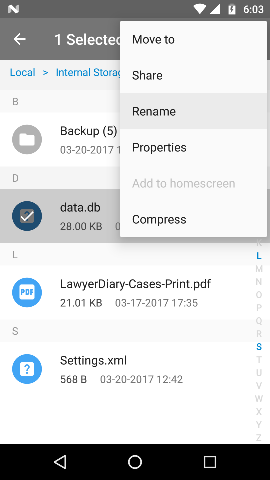
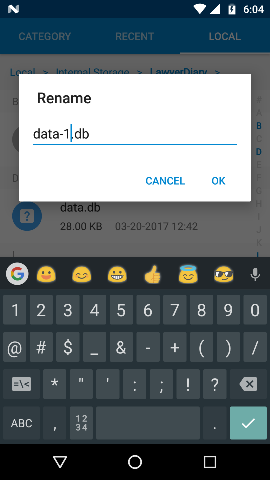
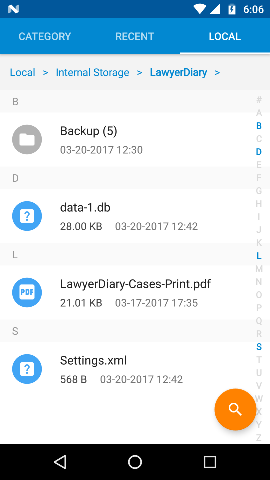
Step 2: App stores backup files in LawyerDiary/Backup/ folder. So, in LawyerDiary folder -> open Back up folder. You will see screen as shown below. Please see link, if need help to see backup files. http://blog.
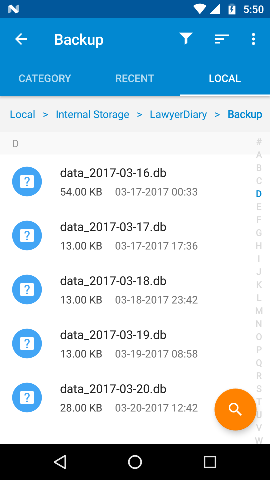
Step 3 : Long press on Latest back up file and you’ll see option to Copy file. Just copy the backup file.(Example file name: data_2017-03-16.db). Please see below screen
Note: This latest backup file should be more than 13kb size. So Please don’t copy if the file size is 13 kb or 14 kb. Select a file which is more in size. (In below screenshot i selected a little old file since its size is more than other files.)
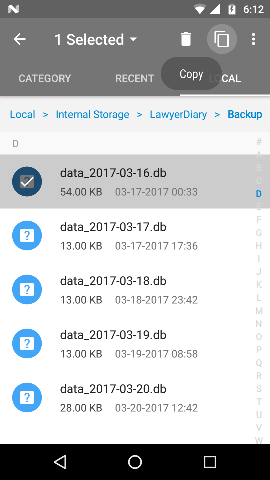
Step 4: Paste the copied latest backup file in LawyerDiary/ folder.
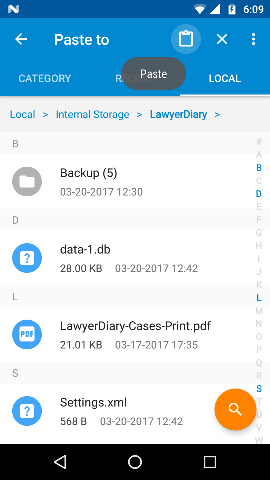
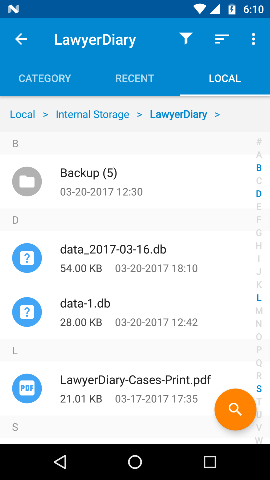
Step 5: After pasting file. Long press on that file, you will get option to Rename. Click on Rename and then rename file as data.db.
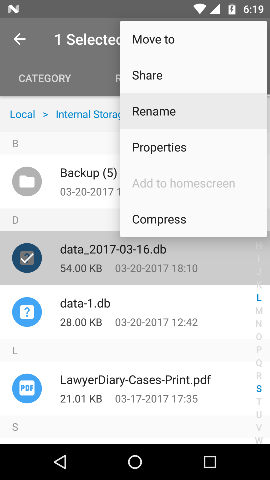
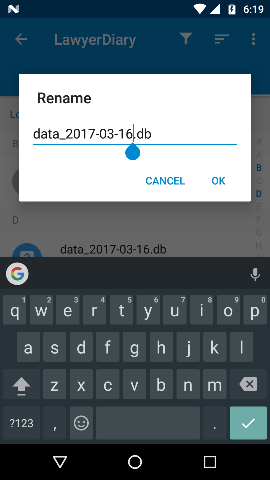
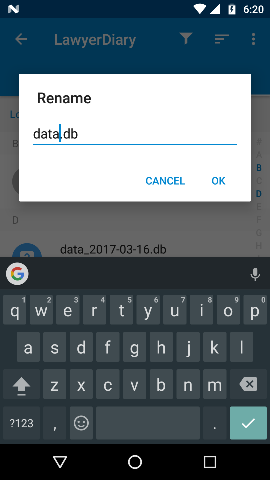
Step 6: Now open Lawyer Diary app, Go to Settings-> Go to Restore Lost Data -> Click on Restore button in app.
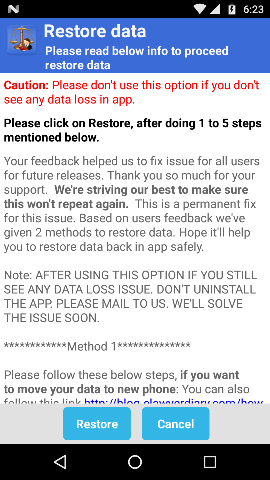
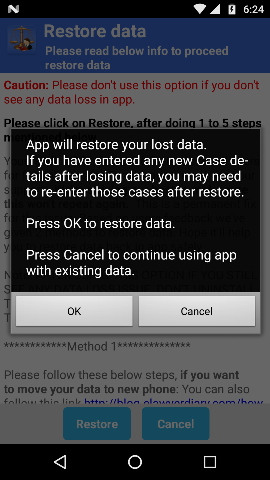
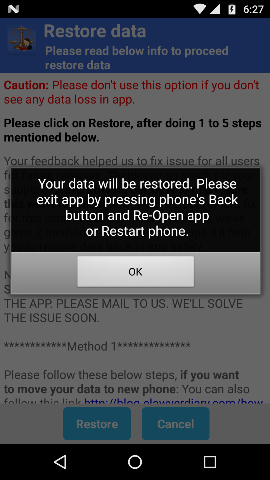
Step 7: Please exit app and reopen or restart phone. It will restore the data.
That’s it.
If you face any issue to restore data. Please drop a mail to us at droidveen@gmail.com. We’ll get back to you soon.
Thank you.