***If you not able to follow below steps, Please click this link For help regarding Restore lost data.
In previous post we have given details about How to Export Lawyer Diary app data.
You should install latest version 1.0.30v or above to use this feature.
After exporting data to Google Drive app or any online storage app. If you have installed that online storage app on new Phone. You can download it easily. Here we’re giving details about restoring backup file which is uploaded on Google drive app.
Step:1 Open Google Drive app on your new Phone.
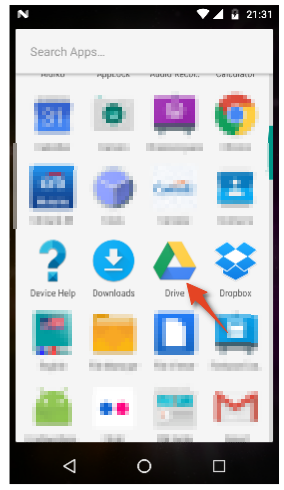
Step:2 Click on left menu, and Click on Recent option
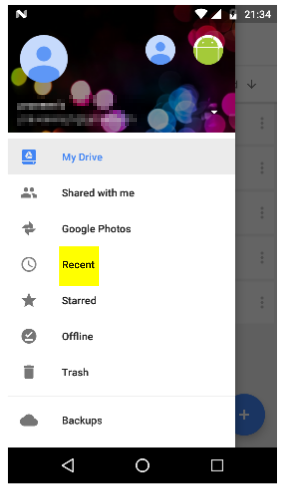
Step:3 You can see recently uploaded zip backup file. Now click on the more menu icon in Backup file as shown below.
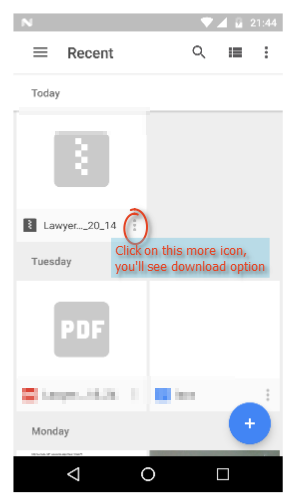
Step:4 You’ll see download option. Click Download.
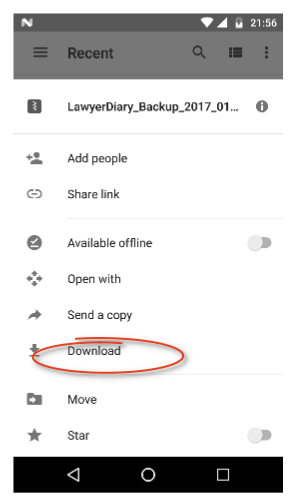
Step 5: You’ll need to download zip file to Internal storage. If its downloaded to Downloads folder, please follow below steps to move it to Internal Storage. Below shows file downloaded to Downloads folder
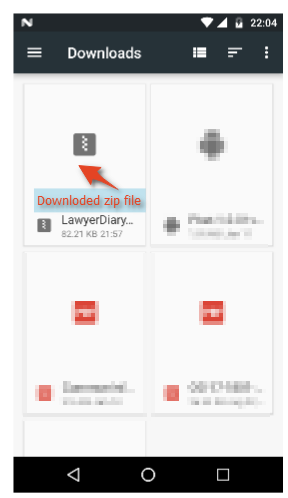
Step 6: Long press to select it, and Click Move to option in top right menu as shown below
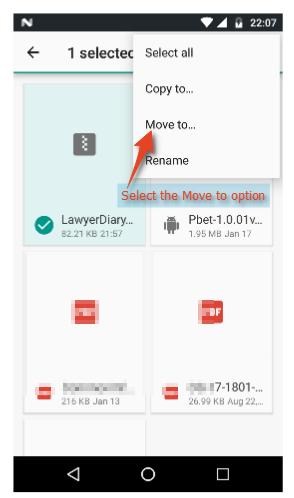
Step 7: You have to select Phone’s internal storage as shown below.
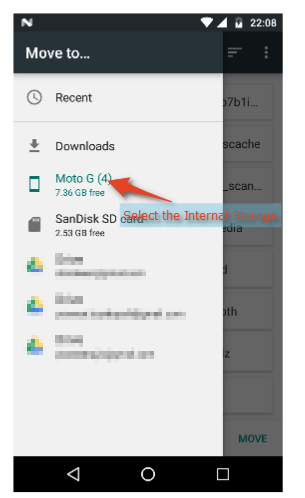
Step 8: When you select Internal Storage, you’ll see below screen and here Click on Move. Now Zip file is moved to Internal storage.
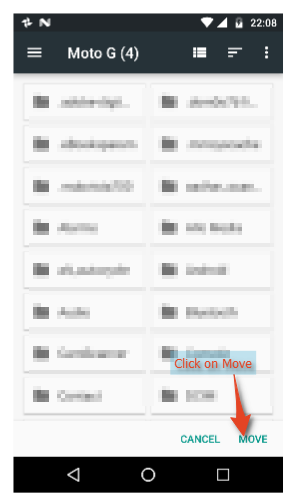
Step 9: In Internal Storage if you already have LawyerDiary folder, rename it to LawyerDiarly_old. (To rename a folder you need Long press on LawyerDiary folder and in the top right menu you can see Rename option.)
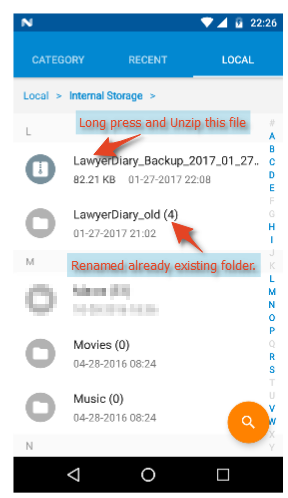
Step 10: Now Long press on Zip file in the top Right menu you’ll see Unzip option. Click on Unzip it will unzip files.
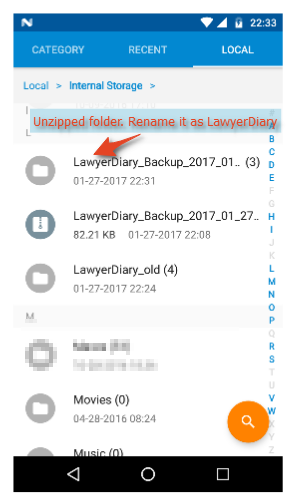
Step 11: Now Rename Unzipped folder to LawyerDiary.
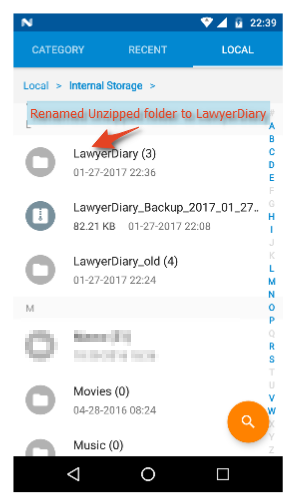
Step 12: Now open LawyerDiary app -> Goto Setting -> Click on Restore lost data
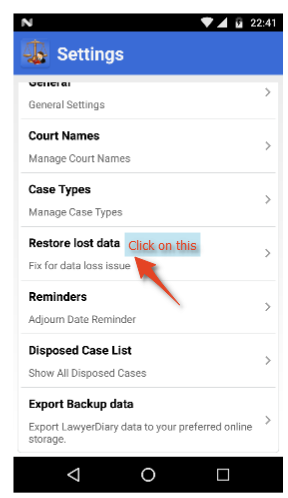
Step 13: Click on Restore button.
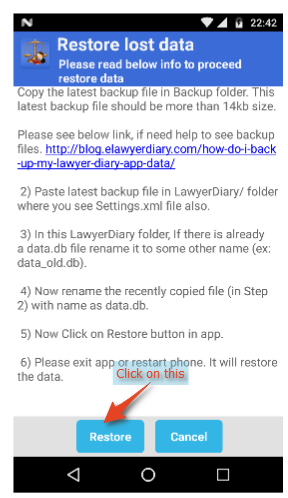
Your data will be restored. Please exit and restart the app. 🙂
that’s it.
Hope it helps somebody.
Please comment if anything is not clear.


I am unable to restore data from old mobile phone , please help